With its sheer number of users (over 2.6 billion) that has been growing every day, Facebook is the world’s leading social network. Why is it so powerful? I think the answer is obvious because you, the user of this trending network, know how many possibilities there are for both the average user and for business companies.
Constantly refreshing content keeps you entertained. But the challenge is that with so much content, both entertaining and educational, you sometimes don’t have time to “grab and absorb” all the valuable information that will come in handy, if not now, then in the future. It is particularly true of FB videos in various formats. The platform has been trying to become a significant rival to YouTube by offering great ways to view and share media content while not offering possibilities for downloading videos off FB…
Well, you’re flipping through the feed in the break between work and come across excellent educational media content from an influencer. You immediately want to demonstrate it to your audience on other social networks or watch it more closely at your leisure or save it in a safe place, just in case it gets lost! I mean, sometimes it would be nice to keep a couple of videos on your mobile or laptop so you may freely study them offline and at your leisure.
So, read the article to decide on your best Facebook downloader or know about helpful tricks to get FB media content without using downloaders.
How to get FB video on a device
Online downloaders
Whether you wish to download Twitter video clips, Insta of FB videos web-based downloaders may come into handy.
The point of online services is that they do not need to be installed, and most do not even require registration on the website. In other words, you just connect your device, on which you desire to save a video, to the internet, go to a downloader’s website, paste the link to a FB video (having copied it before), and hit “Download”. You may find the video in the “Downloads” folder or mobile gallery. Thus, the uploading process is performed directly online without external software usage.
The example FB video savers: FBDown.net, GetfVid, Fbdownloader.net, YTD Downloader, Keepvid, Keepoffline, Bigbangram saver, SaveAs.CO, iDownloader, etc.
Such downloaders run on Android, iOS, Windows, macOS. So, you may freely keep a video on one of your favorite devices.
Apps
There isn’t a greater variety of good savers among apps just for FB video uploading because they are not all considered safe and often not worth installation. Nevertheless, the safest video uploading apps were designed for phones. If you prefer to have additional tools on your phone and thus get your videos into the gallery, you may try Fastvid (Android) or MyMedia( iPhone), for example, that need to be installed.
A video saving way in Fastvid is about the same as online uploaders, while the MyMedia app is not a direct downloader. Still, it uses other services to upload FB content to your gallery.
Address bar letters change (no software)
Look at how it’s possible to upload FB videos without using additional tools, although it will take a little longer.
- visit FB to pick out a video and copy its “link address” hitting on the video data and time;
- open a browser on a pc and insert the link into an address line;
- insert “mbasic” instead of “www” and hit Enter;
- tap the video to open it in another window;
- play it and hit “Save video as” line after right-clicking on the video;
- pick out a folder to store the video.
NB: it is also possible to get a video to your phone in the same way: change in the copied link “www” into “mbasic” > press “Go” > tap the video to open it in another window > hit “the dotted line” > “Download” > “Open”.
Screen recording
If you urgently need to record a video, why not use the outdated but still effective method of obtaining a video. If a video quality is not your priority, you can also use screen recording.
To make a screen recording follow the pattern:
- pick out a video on FB you wish to record;
- go to Settings if you use Android or swipe the screen from bottom to top to find the screen recording button ( “circles” icon);
- tap the button to start the recording and come back to the FB video to play it;
- after the video ends, swipe the screen from the bottom again to tap the button and stop the video recording.
- enjoy the content from the gallery.
Well, the main handy ways of video saving have been covered. Maybe you’ve chosen the best Facebook downloader for your or decided that a screen recording would be enough for you. In any case, you will always have the saved videos at your fingertips and offline access.

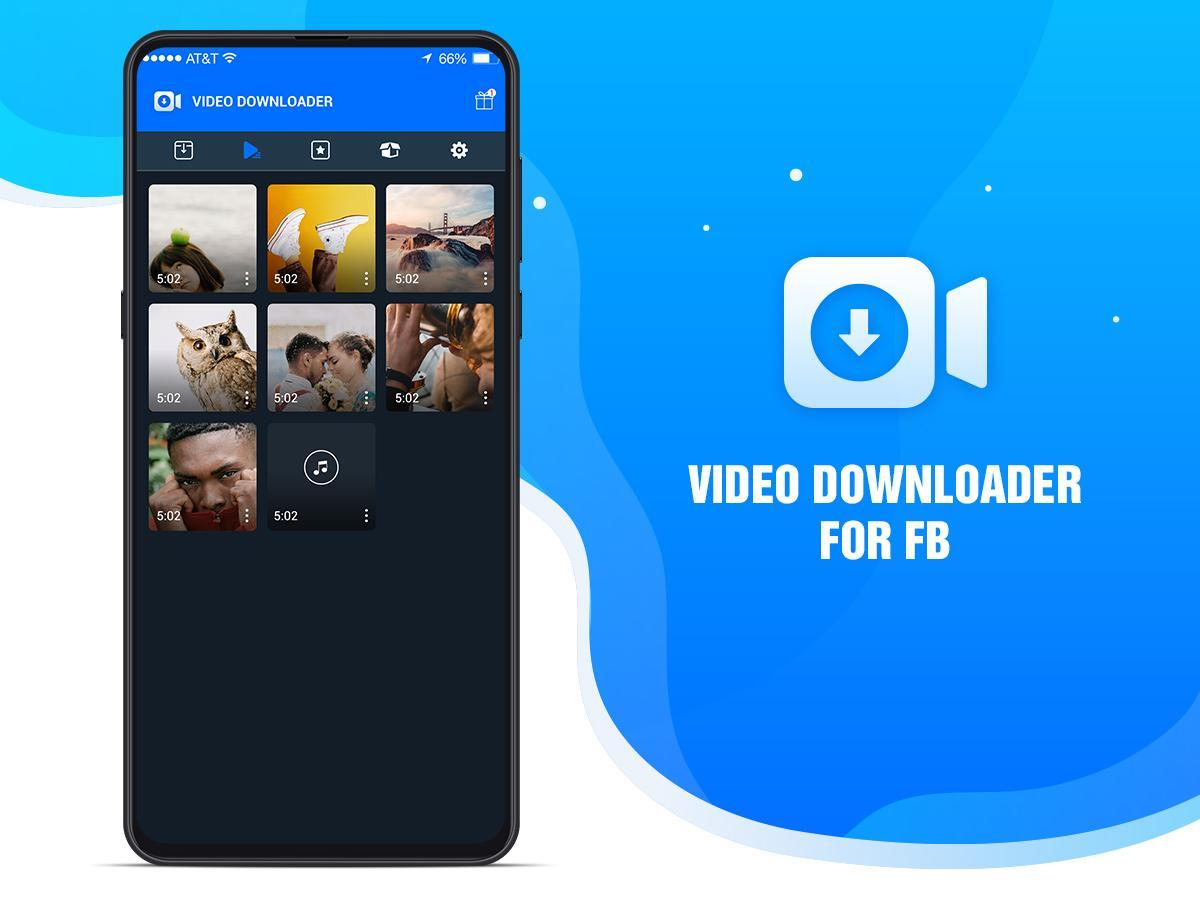

 Bitcoin
Bitcoin  Ethereum
Ethereum  Tether
Tether  XRP
XRP  Solana
Solana  USDC
USDC  TRON
TRON  Cardano
Cardano  Lido Staked Ether
Lido Staked Ether  Avalanche
Avalanche  Toncoin
Toncoin