Introduction
We use QuickBooks Enterprise for managing the information of over 300 employees. Recently, we experienced an issue accessing the data and contacted Intuit to diagnose it. The Intuit support team instructed us to submit the QuickBooks data file for diagnosis. However, it’s been more than 3 days, and the issue hasn’t been resolved. On contacting the support team again, they told us that more time is needed to fix the current file. As we couldn’t afford any downtime, we decided to use a third-party QuickBooks® file recovery tool. After comparing a few tools based on reviews, features, and cost, we decided to use Stellar Repair for QuickBooks® Software.
There are the following reasons for QuickBooks data corruption:
- Power Issues like; power-dip, power loss, and power surge.
- System crashes or freezes while opening the company file.
- Memory (RAM) errors.
- Hard disk drive errors.
- Network related errors (Connection failure or drop-out)
In some cases, users get the “QuickBooks not responding” issue when the system crashes and “Not enough memory…Exit QuickBooks, quit any other applications, then restart QuickBooks” when they don’t have enough memory.
Here we are sharing the experience of using the QuickBooks® file recovery tool from Stellar®.
Recovering QuickBooks Data using Stellar Repair for QuickBooks® Software
Following are the steps you need to perform to repair and recover a QuickBooks® data file using the software:
Step 1: After downloading and installing the software, launching it opens the following main interface window. You can browse a corrupted QuickBooks® file (QBW) or a healthy backup file (QBB) on the main interface. If the QBW or QBB file location is unknown, the ‘Find’ option can be used to locate the file.
Step 2: Clicking on ‘Next’ presented a window with an option to browse a working backup file (QBB). Since we didn’t have an updated backup file, we chose to ‘Skip’ this step.
Step 3: Clicking on the ‘Next’ button in the above window presented a ‘Review and Scan’ window with the selected QBW file.
Step 4: Clicking on ‘Scan’ opened up the following dialog box with scan details. After viewing the scan details, we clicked ‘OK.’
Step 5: The software displayed a preview of the recoverable Company data. The preview window had different tabs for each QBW file component, including the Customers, Vendors, and Employees.
Step 6: Clicking the Employers tab presented a preview of the recoverable details and transactions of the Employees. After verifying the data, we proceeded with saving the QuickBooks® data file.
Step 7: On the ‘Save File’ dialog box that appeared, we clicked ‘Browse’ to select an empty QBW file we have created for saving the repaired file and its recoverable data.
Step 8: On clicking ‘Save’, a ‘repair process completed successfully’ message box opened.
After completing the file recovery process, we navigated to the location where the new QBW file is saved. We were able to open the QuickBooks® data file and access all the Employees’ data. However, if you are not satisfied with the results, the software recommends uploading a working backup file (QBB) along with the QuickBooks® Company file (QBW) to extract as much data as you can from the corrupted file.
Below are a few features that make the Stellar Repair for QuickBooks® Software a worthy investment:
- Repair severely corrupted QBW file of QuickBooks® version 2021 till 2007.
- Perform QBW file recovery from a QuickBooks® backup file (QBB).
- Recover all components of the QuickBooks data file, including the Company, Customers, Vendors, and Employees.
- Can recover company file of QuickBooks® Enterprise Solution, Premier, and Pro editions.
- A trial version of the software is available to help the users verify the recoverable data before saving it.
Final Words
If you need to quickly retrieve data from a corrupted QuickBooks file while keeping its data intact, using Stellar Repair for QuickBooks® Software can be of help. It is a reliable and efficient QuickBooks® file recovery tool that works as it claims. It repairs a corrupted QuickBooks® data file and recovers all its components without any modification. The best aspect about the software is its user interface (UI) that helps repair a QuickBooks® Company file (QBW) and recover data from a QBB file without any assistance. Having this software at your disposal, you can quickly restore your QB data without waiting for 7 – 10 days that the Intuit support team takes to fix a corrupted data file.


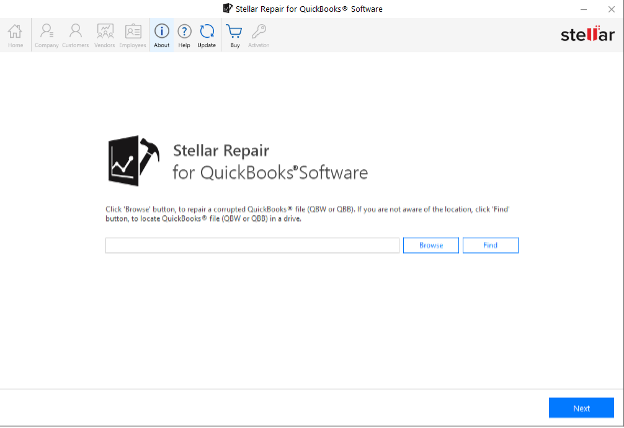
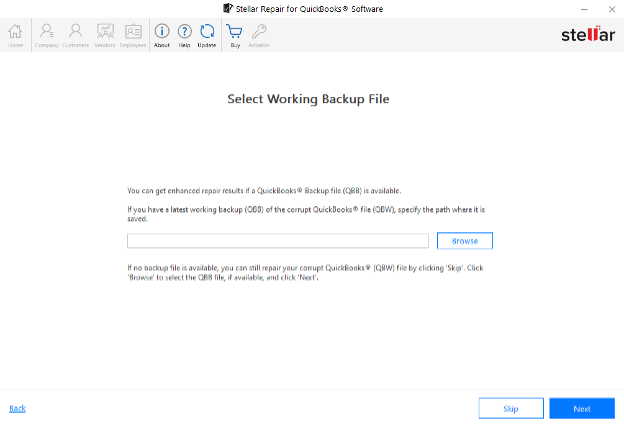
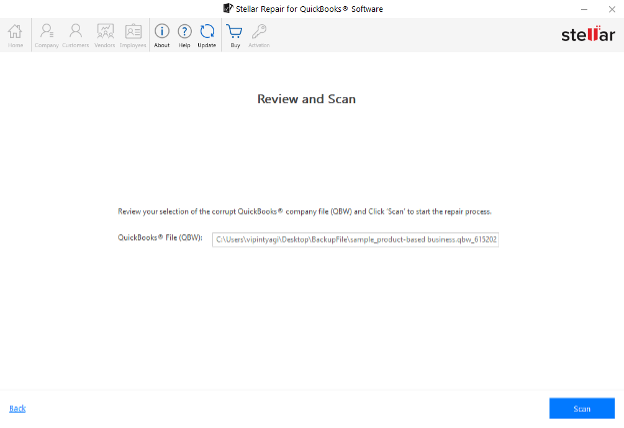
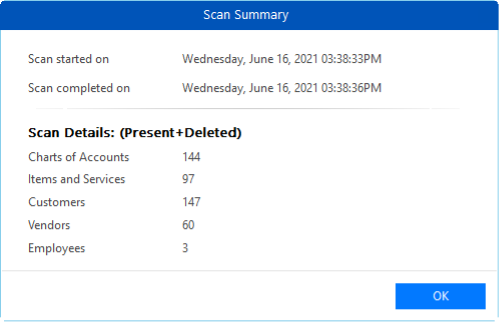
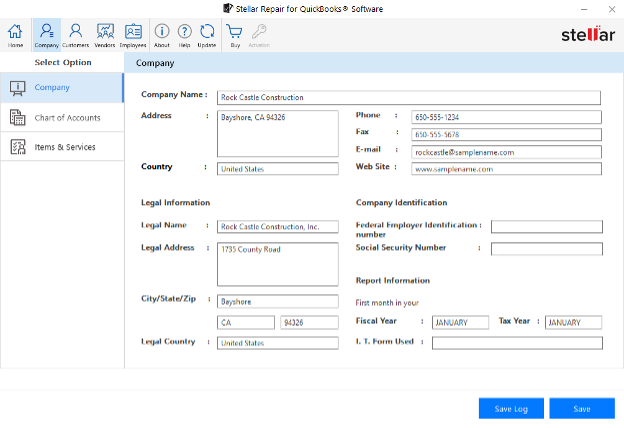
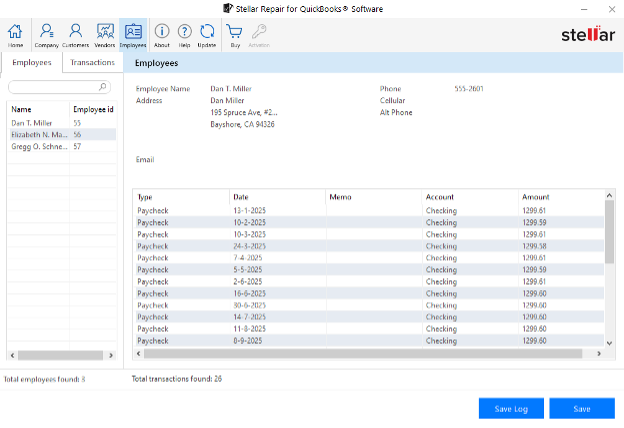
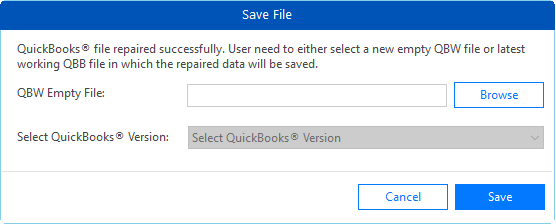
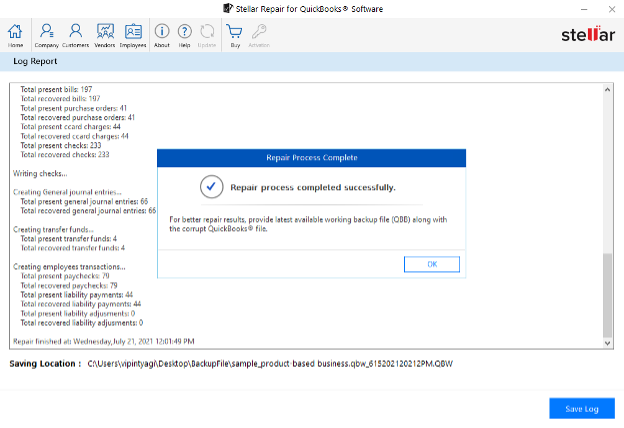

 Bitcoin
Bitcoin  Ethereum
Ethereum  Tether
Tether  XRP
XRP  Solana
Solana  USDC
USDC  TRON
TRON  Cardano
Cardano  Lido Staked Ether
Lido Staked Ether  Avalanche
Avalanche  Toncoin
Toncoin