A PST (Personal Storage Table) is the file format used by Microsoft Outlook to store messages, calendar events, and other mailbox items. The PST file is prone to damage or corruption that may result in the loss of users’ valuable data.
Sometimes users encounter various types of unexpected errors such as corrupted or oversized Outlook data files, system crashes, etc. If you encounter such a problem, the first thing you should do is use Outlook’s built-in repair tool called ScanPST.exe or Inbox Repair Tool.
Location of ScanPST.exe
ScanPST.exe is stored in different locations depending on the version of Outlook. Here, we introduce the scanpst.exe location where each version is stored.
Outlook 2016, 2019:
32-bit: C:Program Files (x86)Microsoft OfficerootOffice16
64-bit: C:Program FilesMicrosoft OfficerootOffice16
Outlook 2013:
32-bit: C:Program Files (x86)Microsoft Office 15rootoffice15
64-bit: C:Program FilesMicrosoft Office 15rootoffice15
Outlook 2010:
32-bit: C:Program FilesMicrosoft Office(x86)Office14
64-bit: C:Program FilesMicrosoft OfficeOffice14
Outlook 2007:
32-bit: C:Program Files (x86)Microsoft OfficeOffice12
64-bit: C:Program FilesMicrosoft OfficeOffice12
Run ScanPST.exe
Follow the steps below to repair corrupted Outlook data files.
Note: ScanPST.exe can repair both PST and OST data files.
1. Double-click ScanPST.exe to run it.
2. Click the “Browse” button and select the Outlook data file you want to repair.
If nothing is set, the location of the Outlook data file is in the folder below.
C:Users<username>DocumentsOutlook Files
C:Users<username>AppDataLocalMicrosoftOutlook
3. After specifying the data file to repair, click Start.
Note: Scanning the file may take some time depending on the size of the email data.
4. The scan results will be displayed. If you find any errors, click the “Repair” button to repair the data.
5. When the repair is complete, the following message box will appear. Click OK to finish.
ScanPST.exe Failures and Limitations
This tool may fail to repair corrupted Outlook Data File due to its limitations and the following situations:
● ScanPST.exe itself is corrupted by an unknown application bug or virus infection.
● Outlook unexpected errors that ScanPST.exe is not programmed to fix
● Severely corrupted PST files
● Encrypted PST files
● PST files that are too large
If the repair fails like this, or if you run into limitations, you need an Outlook repair tool that is more powerful than ScanPST.exe.
Using Stellar Repair for Outlook
When it comes to repairing severe corrupted PST file or a large PST file, then Stellar Repair for Outlook is the best choice. Stellar Repair for Outlook can help you repair the damaged or corrupted PST file and recover all the data, including contacts, emails, notes, tasks, etc. This software tool can repair PST files without any file size limitations. The PST files that are password-protected can also be repaired. Stellar Repair for Outlook software supports PST files of all MS Outlook versions.
Stellar Repair for Outlook can reliably repair Outlook data files even if:
● Lost mailbox data due to PST file corruption
● ScanPST.exe could not solve the problem
● Outlook data file is severely damaged
● Outlook data file size is very large
Features of Stellar Repair for Outlook
- Recovers all Outlook file data, like contacts, emails, calendar, journals, tasks, notes, and more.
- Supports Outlook 2019 and earlier versions.
- Simple and intuitive graphical user interface.
- Scan time is 30% faster.
- Previews messages and other data before saving.
- Selective mails recovery option.
- Searching mails option.
- Saves repaired files in various formats, such as MSG, HTML, EML, and PDF.
- Enhanced preview feature for tasks, journals, calendar, and contacts.
- Recovers messages that are accidentally deleted.
- Repairs encrypted or password-protected PST files.
- Repairs and recovers large PST files.
- Directly exports the repaired files to Microsoft Outlook.
You can download and install the latest version of Stellar Repair for Outlook from the official website. Before downloading, you must ensure that your system meets the following minimum requirements.
System Requirements for Stellar Repair for Outlook
| Processor | Pentium Class |
| Memory | Minimum 2 GB of RAM |
| Storage | 250 MB of disk space |
| OS Compatibility | Windows 10, Windows 8, Windows 7, and other older versions |
| MS Outlook | 2019, 2016, 2013, 2010, 2007, 2003, 2002, and other older versions |
How the software works?
Stellar Repair for Outlook is very easy to use and can safely and securely repair Outlook data files in just a few clicks. Let’s take a look at the step-by-step procedure to repair PST file using the software:
Step 1: Launch Stellar Repair for Outlook and click the Select PST File option in the Home tab. A pop-up screen will appear to select the PST file.
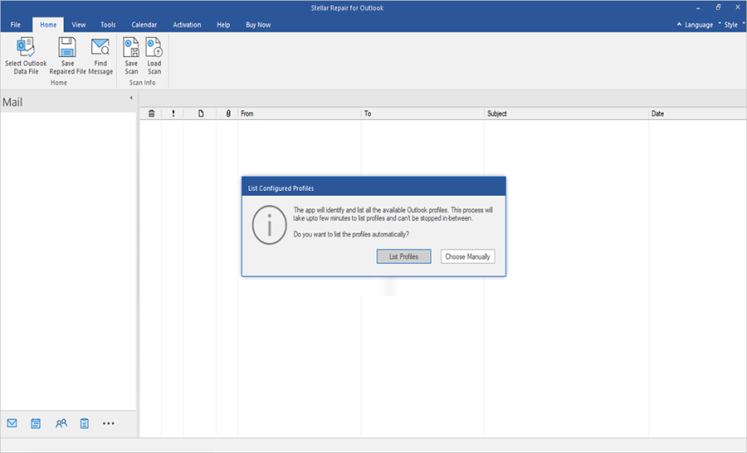
Step 2: You can browse the file if you know the location or else use the Find option to locate the PST file. Then, click the Repair button to initiate the recovery process.
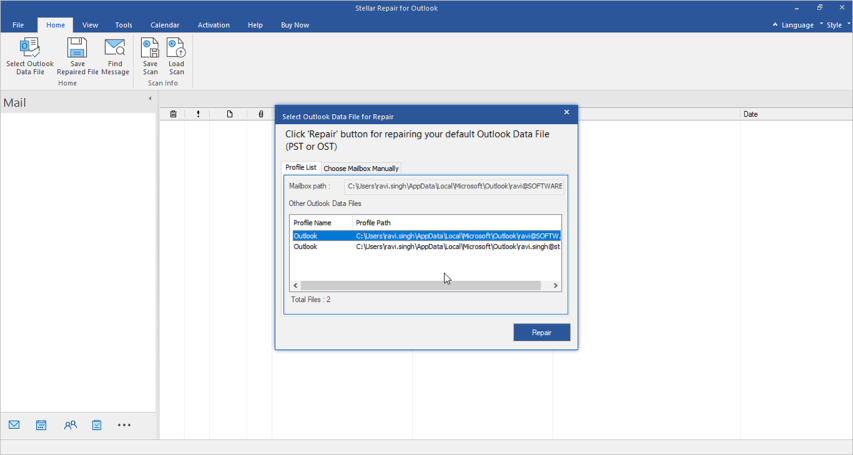
Step 3: The software will scan the corrupt file. The time for the entire scan depends on the size of the PST file and the extent of the damage.
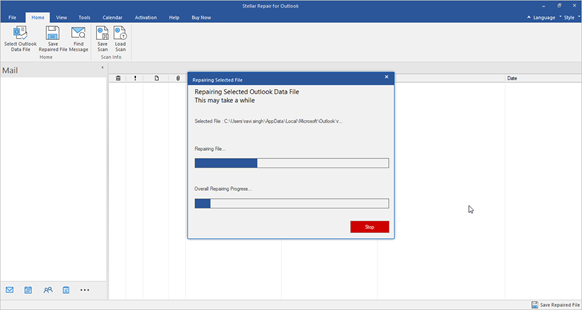
Step 4: Once the scanning is completed, the software offers a preview of Outlook mailbox items in the left panel. You can check them by clicking over them.
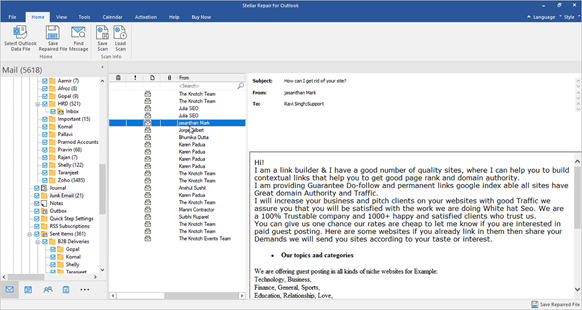
Step 5: Select the folders or items you want to recover and click Save Repaired File. From the pop-up window, select the file format to save the recovered items. Click Browse to choose the location to save the file and then click OK.
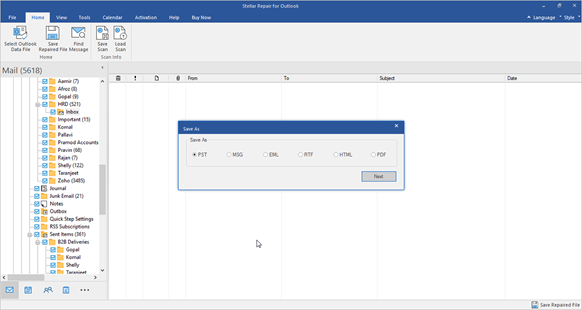
Step 6: There will be a confirmation message displaying the PST file is recovered and saved successfully at the selected location.
Step 7: In order to access the repaired PST it is required to import the repaired PST file in Outlook.
Conclusion
Stellar Repair for Outlook is the best tool when it comes to repairing corrupted PST file. This Outlook PST repair tool can repair severely corrupt PST file of any size in just a few clicks. It recovers all the data from corrupt file and saves it in a new PST and other file formats. Download free version of Stellar Repair for Outlook to preview the data from inaccessible PST File.

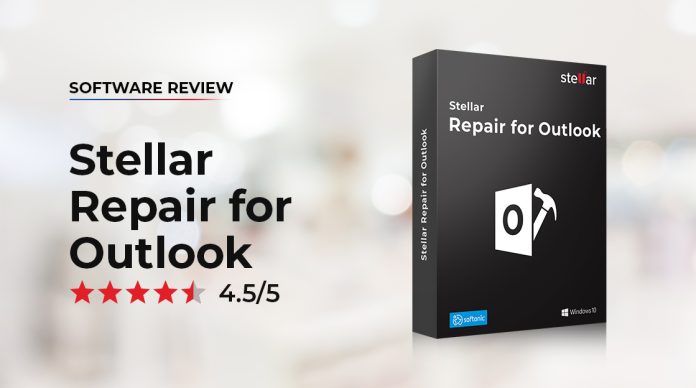

 Bitcoin
Bitcoin  Ethereum
Ethereum  Tether
Tether  XRP
XRP  Solana
Solana  USDC
USDC  TRON
TRON  Cardano
Cardano  Lido Staked Ether
Lido Staked Ether  Avalanche
Avalanche  Toncoin
Toncoin