Last week, while opening my QuickBooks company file, I encountered an error. The error message appeared as shown below:
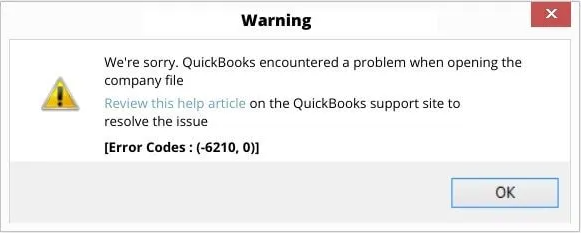
Due to this, I was not able to open the company file. After referring several resources, I found out that the reason behind the error was corruption in the QuickBooks company file.
I tried several manual methods and used the QuickBooks tool hub to fix the issue, but I didn’t get the desired outcomes. Although Intuit helpdesk was there, I was not willing to send my QuickBooks company file to them as it may take several days. So, I started looking for a QuickBooks repair tool to repair my company file. Based on the reviews and customers feedback, I chose Stellar Repair for QuickBooks. This software helped me repair my corrupt company within no time.
Let’s take a detailed look at this software.
Stellar Repair for QuickBooks Overview
Stellar Repair for QuickBooks can repair corrupt QuickBooks company (QBW) files and recover all the data, including data of company, customers, vendors, and employees. Also, it can recover all the data from the QuickBooks backup (QBB) file. The best thing is it supports all QuickBooks versions from 2007 to 2022.
Download and Installation
The software doesn’t require any heavy system configuration. It can be installed on a computer having the below configurations:
- Operating System: Windows 11, 10, 8.1, 8, 7, Vista, XP, 2000, 98, 95, or NT.
- Processor: Intel-compatible (x86, x64)
- Memory: Minimum 4 GB and recommended 8 GB
- Hard Disk: 250 MB of free space
I installed the software on my Windows 10 system with 8 GB RAM. The installation process was simple and required only a few steps. Let’s have a look at the installation process:
- I downloaded the software (StellarQuickBooks.exe file) from Stellar’s official website.
- Next, I double-clicked on the downloaded file.
- On the installation wizard, I clicked the Next option. Then, on the License Agreement dialog box, I accepted the license conditions.
- I selected the location to save the installation files and then clicked the Next option.
- When the process was completed, I clicked on the Finish button.
It hardly took 2-3 minutes to install the Stellar Repair for QuickBooks on my PC.
Stellar Repair for QuickBooks User Interface
The software’s main interface is simple and clean. It contains buttons in an organized way to make the repair process easy. Even a non-technical user can easily operate the software.
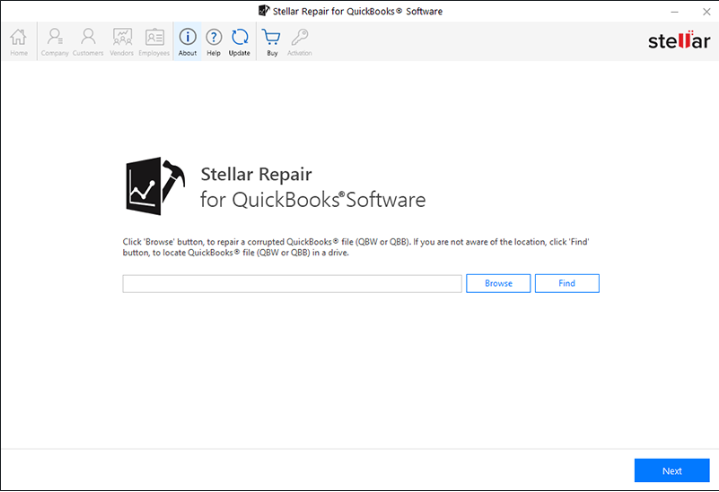
How to Use Stellar Repair for QuickBooks?
Stellar Repair for QuickBooks has an intuitive user interface. It required only a few steps to repair my corrupt company file.
Before starting the repair process, I need to create a new QuickBooks file as the tool uses the new blank file as the target file to restore the repaired data. The process of creating a new QuickBooks file is straightforward. Open QuickBooks application, click File, and then click New Company. Next, add the mandatory fields and click Create Company.
Here are the steps that I followed to repair the file:
- When I launched software, there were two options: Browse and Find. The Browse option is for selecting the file path if the exact location of the QuickBooks file on the system is known. The Find option is to search for the file on the system.
- I knew the exact location of the QuickBooks company file, so I clicked on the Browse button.
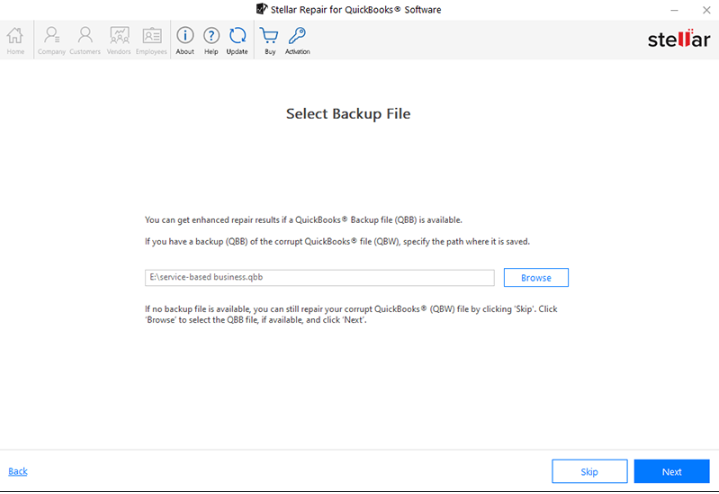
- After selecting the file, I clicked on the Scan button.
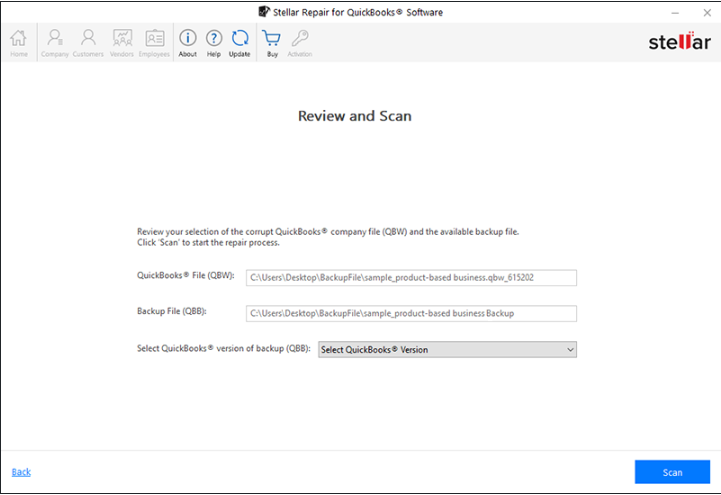
- The software started the file scan. The process took a few minutes (The time varies depending on the size of the file).
- After the scan, the repaired data was displayed including Vendors, Charts of Accounts, Customers, Companies, and all the transactions.
- Next, I clicked on the vendors and customers tab to see the preview.
- After previewing the file, I clicked on the Save option on the Home ribbon.
- The Save File window was displayed. It contains a Browse option to select the new QBW file, which I have created to save the recovered file.
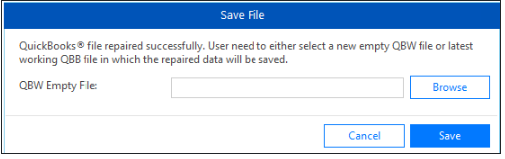
- The saving process started when I clicked OK.
- The “Repaired file save successfully” message appeared on the screen.
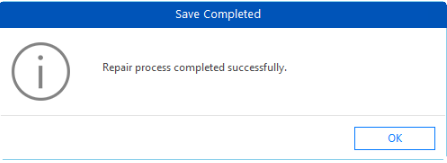
- I clicked on OK to exit.
This is how Stellar Repair for QuickBooks helped me fix the QuickBooks error within no time.
Verdict
Stellar Repair for QuickBooks is a powerful tool for repairing corrupt .QBB and .QBW files of any size. This software repairs all QBW file components, like data of company, customers, vendors, and employees. The most notable thing is that it previews all recoverable items before saving them. This tool efficiently repaired my corrupt QuickBooks company file.
I would suggest Stellar Repair for QuickBooks if you need a quick and easy solution to repair corrupt QuickBooks company file.



 Bitcoin
Bitcoin  Ethereum
Ethereum  Tether
Tether  XRP
XRP  Solana
Solana  USDC
USDC  TRON
TRON  Cardano
Cardano  Lido Staked Ether
Lido Staked Ether  Avalanche
Avalanche  Toncoin
Toncoin